Log viewer#
The log viewer component integrates into web tooling across frameworks like Angular or React. You can customize the component to suit your requirements and enable stakeholders to access logs with minimal code and hardware setup.
This guide assumes that you have pw_console set up and running.
See Starting the Console.
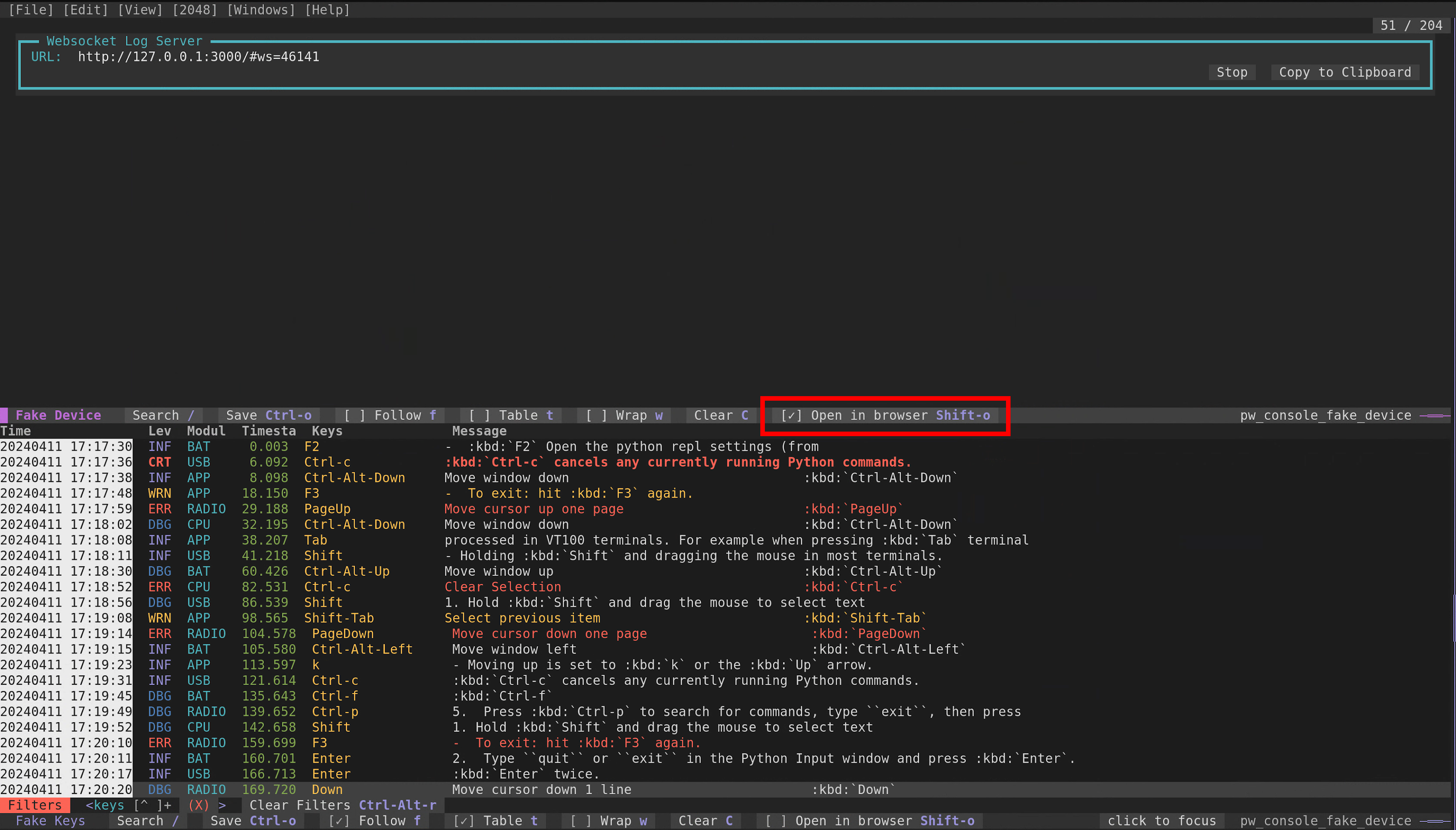
Press Shift+O or click Open in browser in the log pane to start a websocket log server.#
Filter logs#
Filters by default apply to all columns.
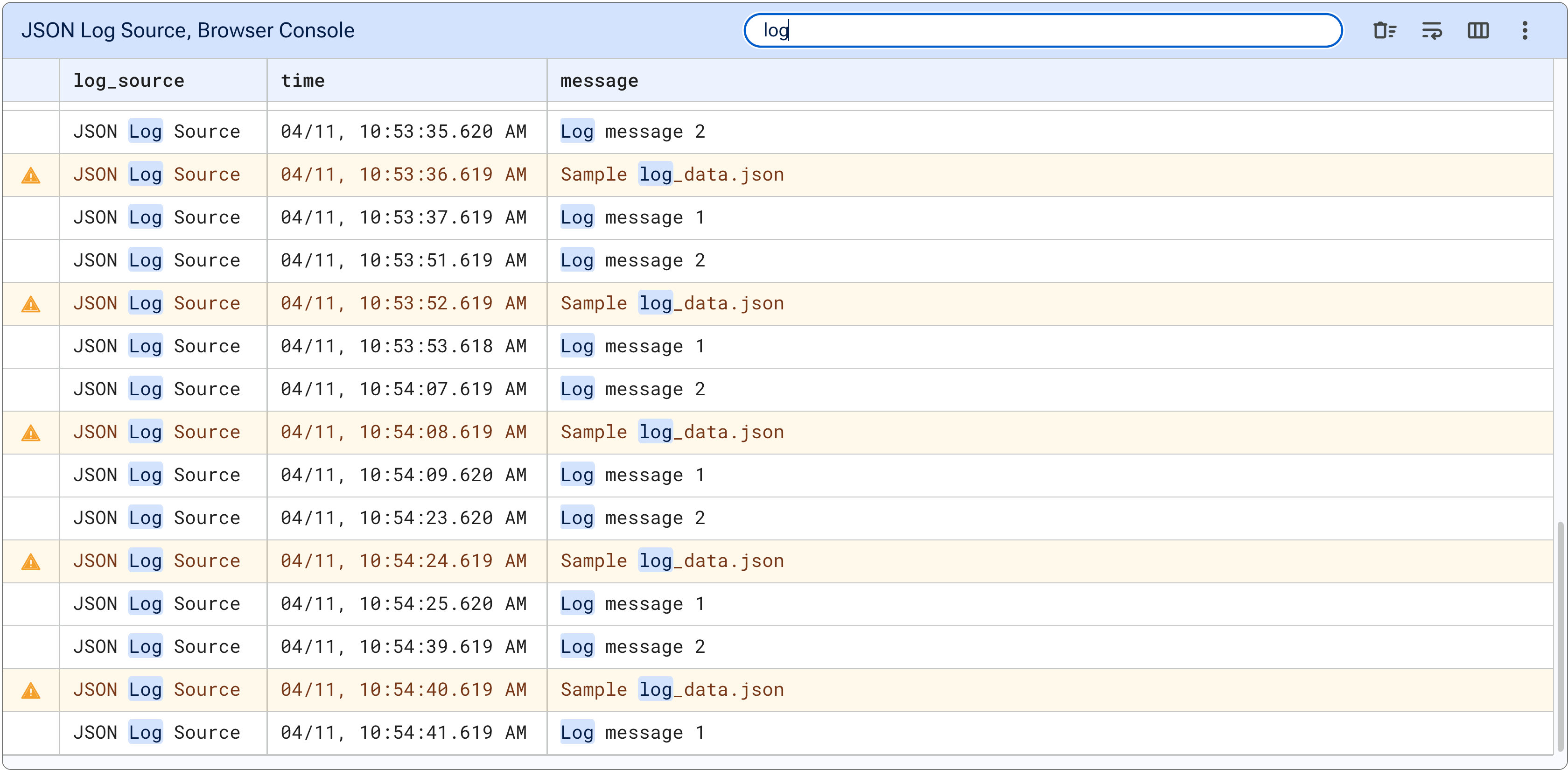
Log viewer highlights and filters matches to ‘log’.#
To filter on a specific column, add the header name with a colon before the
filter. For example, the message column uses the format
message:<filter>.
The supported qualifiers are:
severity: Filters log level, such asinfo,debug,warning,error, andcritical.<column_name>: Any column header name can be prefixed.
Filter syntax#
Filter with |
Syntax
|
Examples
|
|---|---|---|
Freeform text |
string |
hellomessage:hello |
Freeform text with spaces |
"string in quotes" |
"hello world"message:"hello world" |
Regular expressions |
/regex/ |
/^hello world$/message:/^hello world$/ |
Logical operators#
The language interprets spaces as AND between conditions column:value
or strings "a phrase".
Operator |
Syntax
|
Use
|
Example
|
|---|---|---|---|
AND |
" " |
Between conditions
column:valueor strings
"a phrase" |
severity:warn "hello world" |
OR |
| |
Between conditions
column:valueor strings
"a phrase" |
severity:warn | "hello world"message:hello | message:world |
NOT |
! |
Before condition
column:value |
!severity:warn!message:goodbye |
Parenthesis ( and ) dennote order of operations. Example of use is
(message:hello | message:"hello world") !severity:error.
Pause and resume autoscroll#
The log viewer autoscrolls to the bottom as new entries appear. Autoscroll pauses when the view scrolls up. To resume autoscroll, scroll to the bottom of the view or press the Jump to bottom button.
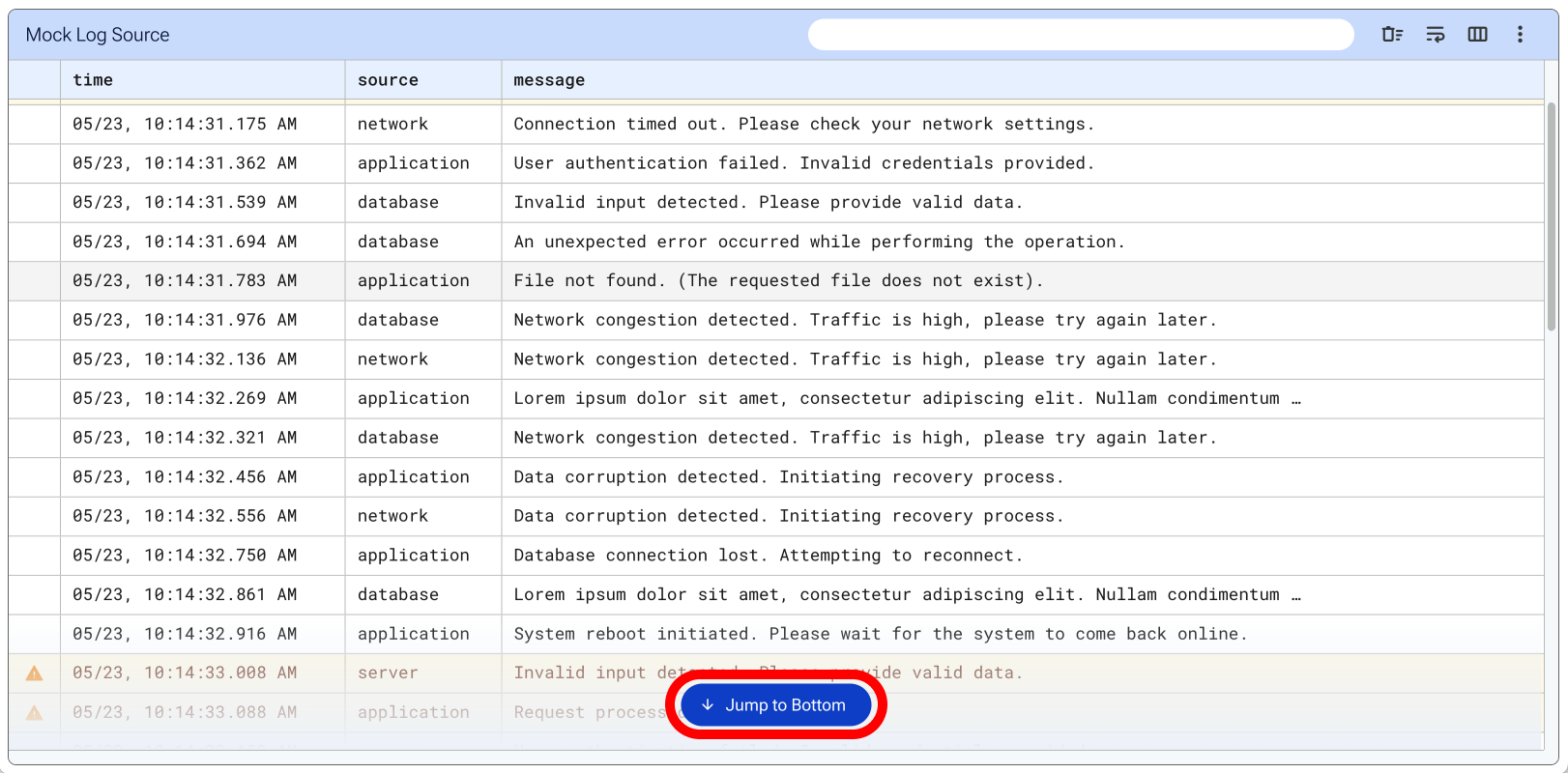
Toggle column visibility#
Column visibility changes with the checkboxes under the toggle column menu.
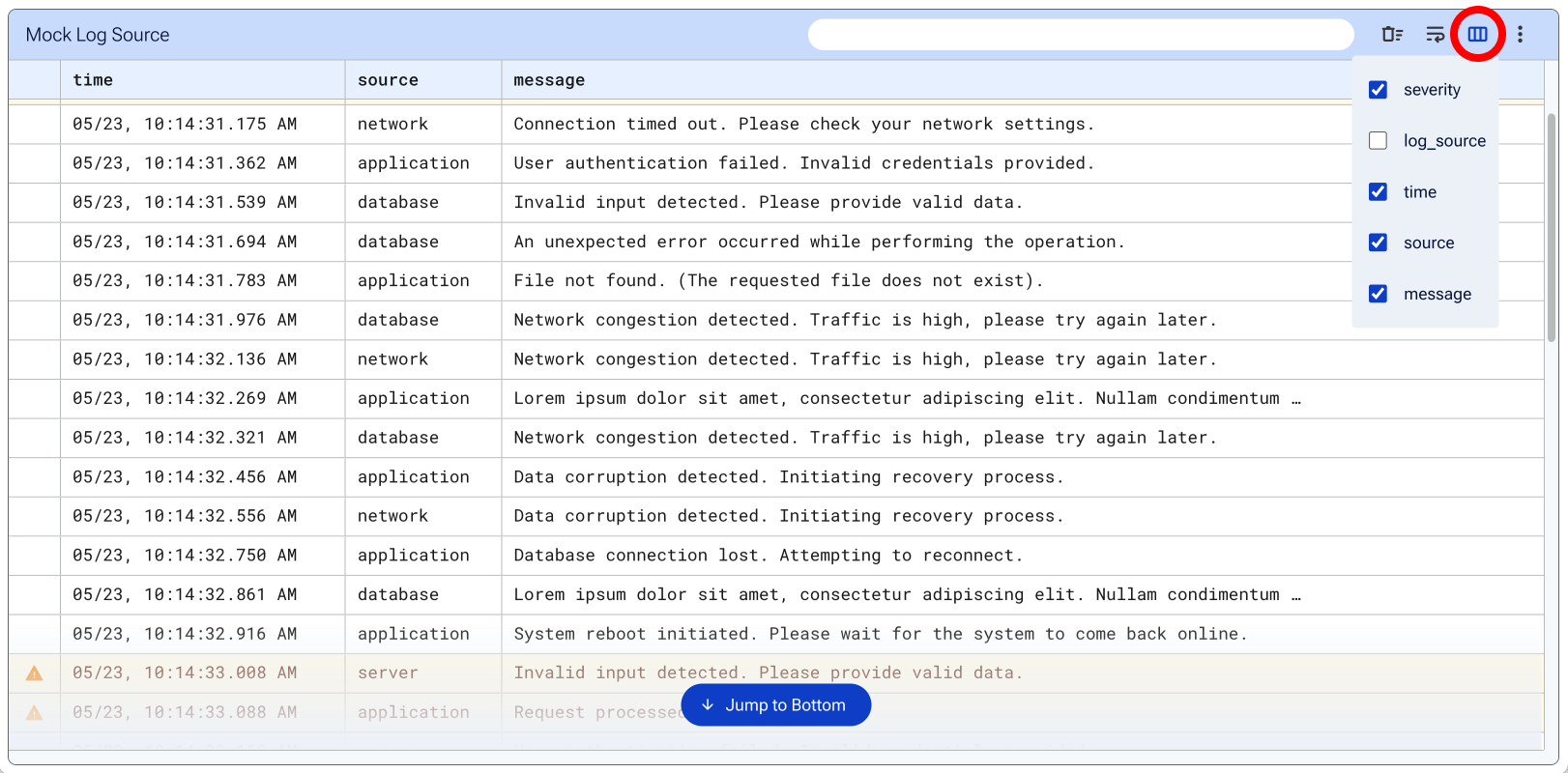
Resize columns#
Use resize handles between columns to adjust the width of content.
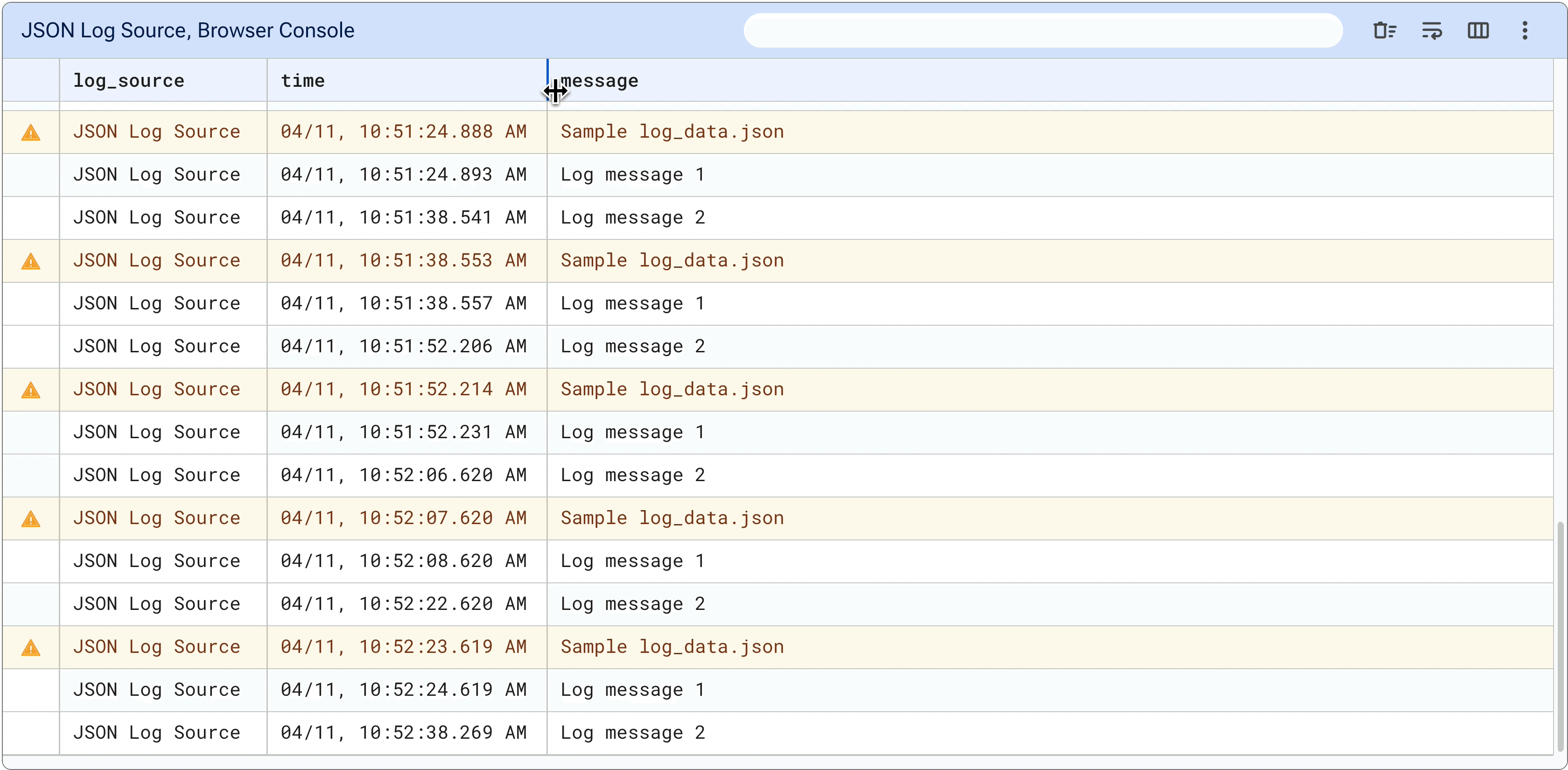
Clear logs#
To remove logs and display new logs, click the Clear logs button.
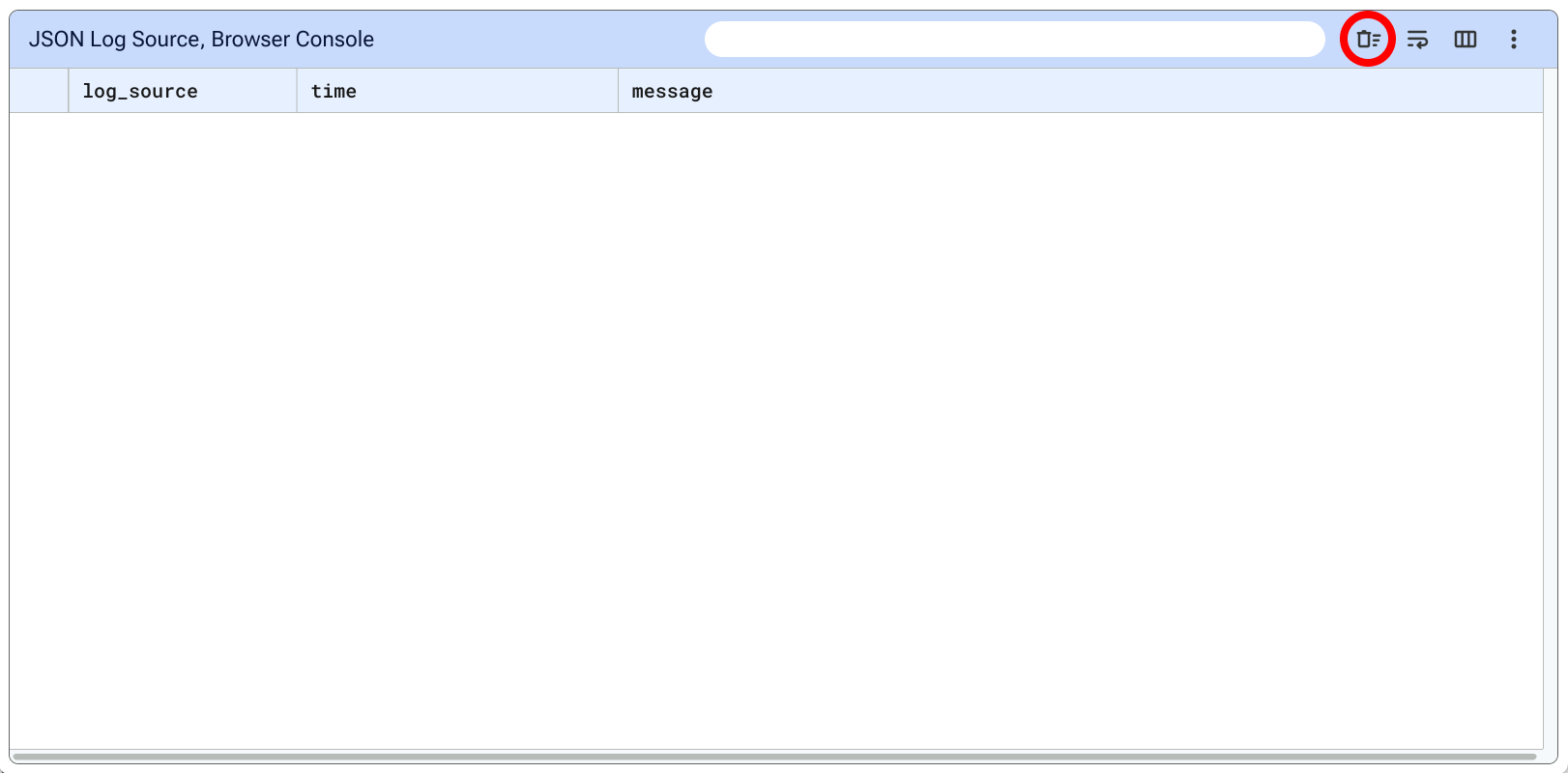
Example of Clear logs button press.#
Toggle word-wrap#
To toggle between word wrapped and clipped context, click the Word wrap button.
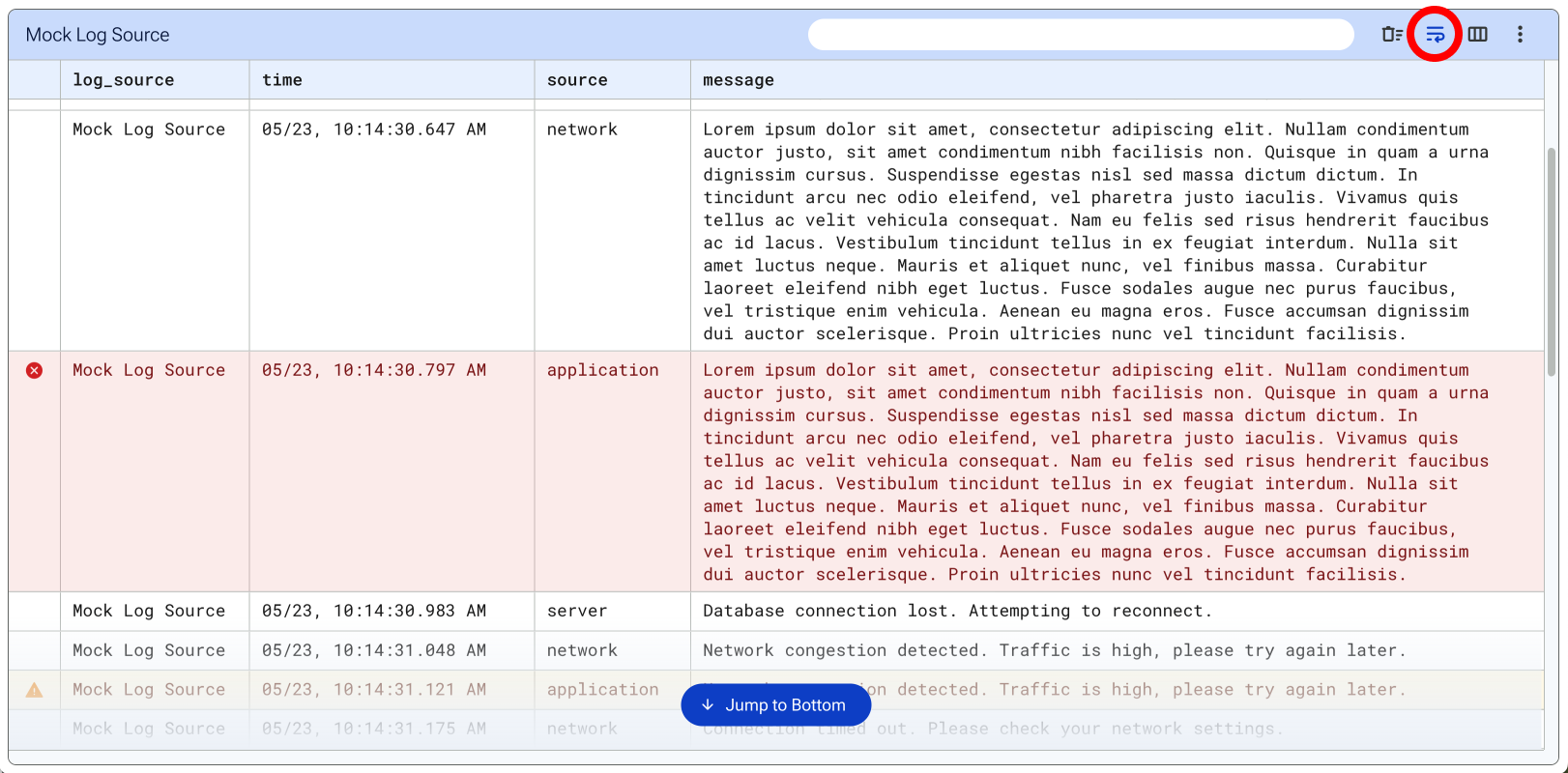
Example of Word wrap active.#
Add views#
To add a log view, click the Add view button under the kabob menu.
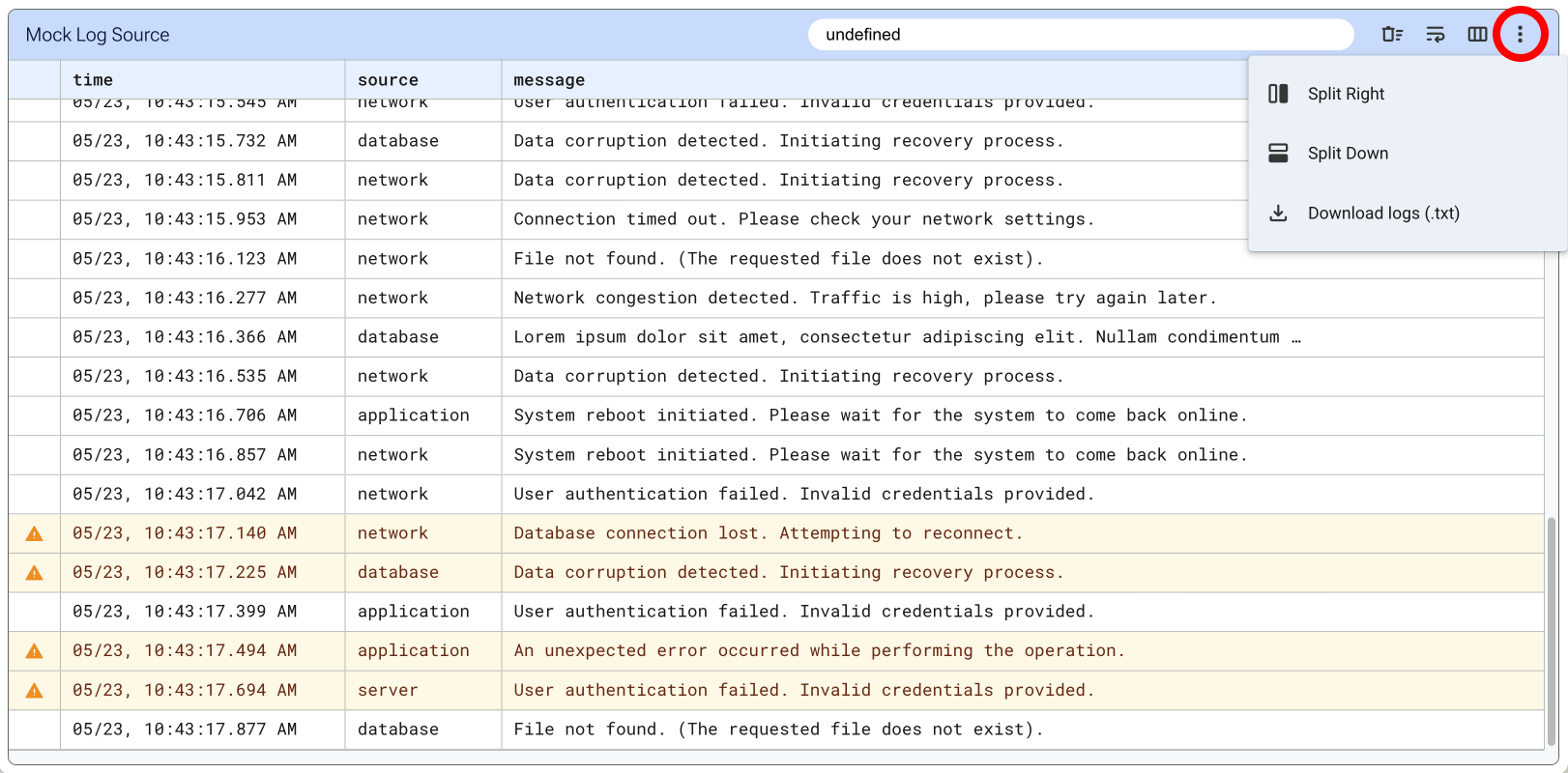
Add view in the kabob menu.#
Download logs#
To download a .txt file of logs click the Download logs button under the kabob menu.
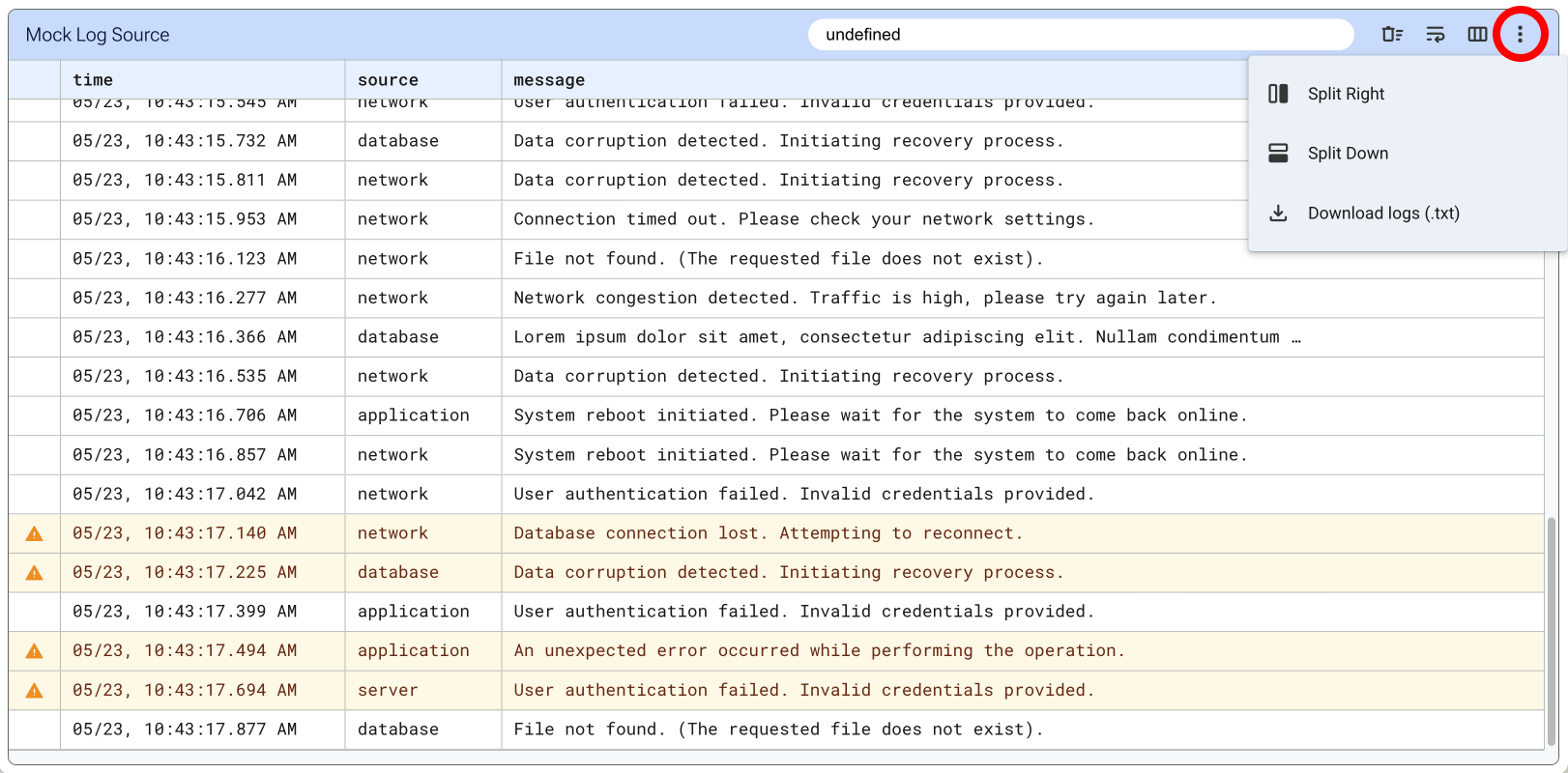
Download logs in the kabob menu.#
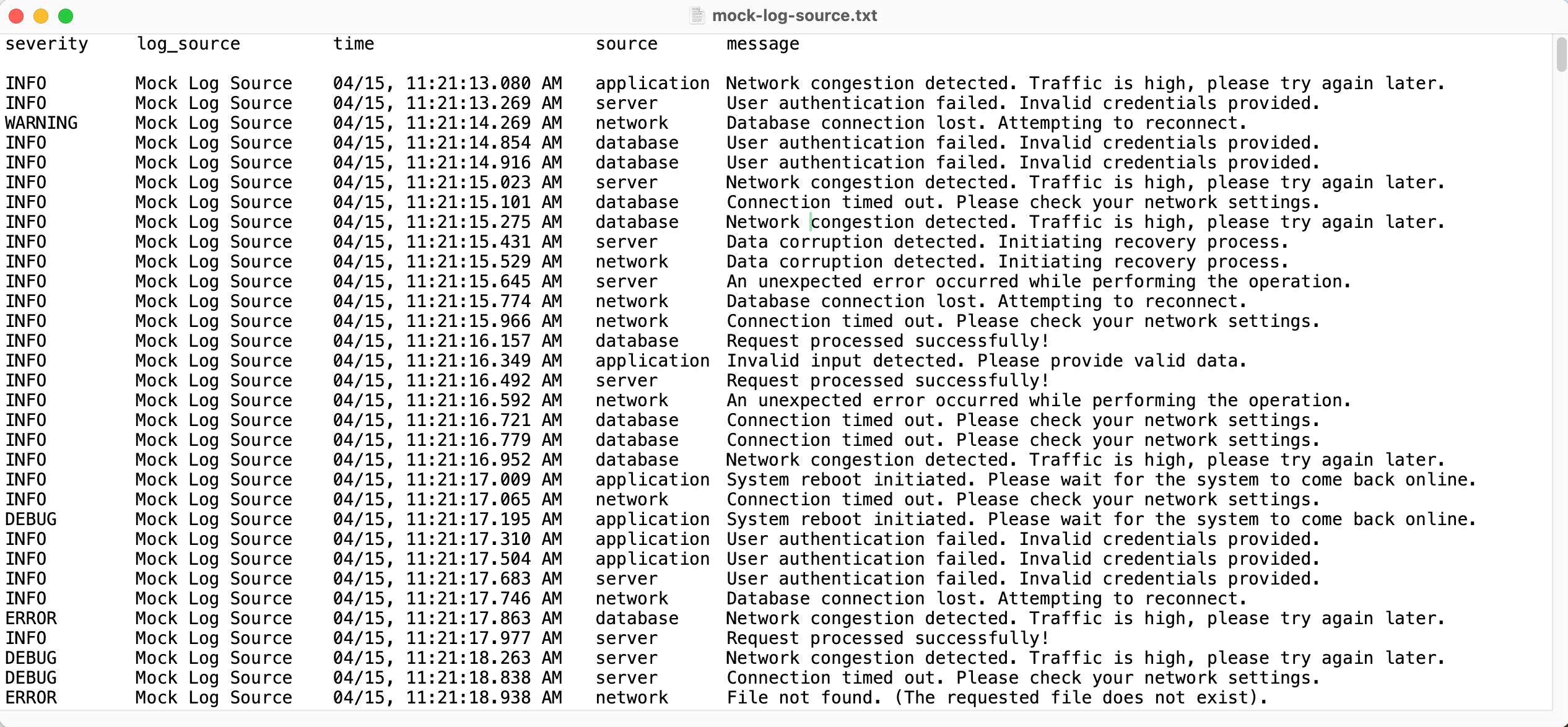
Logs save to a .txt file.#